
It’s incredible how time flies. It was the spring of 2013 when we launched an all boys and all girls overnight camp website for the Granite YMCA. In that time their goals and challenges were different.
2013 Website Goals & Challenges
Back then, the camps were focused on upgrading their outdated websites, and creating something that flowed nicely. Some of their goals were to:
• Maintain membership retention
• Generate leads
• Have information accessible for parents and campers
• Make sure the website was manageable in-house by staff
• Have an easy navigation on mobile devices
• Create something unique while keeping the YMCA brand guidelines in mind.
The result were 2 websites with a simple sitemap and a more modern design. We were all very happy with the results.
Website & UX Audit
When they came to us ready for an upgrade in 2018, we started with a Website & UX audit. With the audits, we discovered there was much room for improvement in the information architecture and the user experience department.
• Information on pages would overlap, making it confusing for the user
• Both camp website’s experience lacked personality
• Navigation wasn’t as smooth as we’d hoped it would be
• A few important features on the site weren’t easy to update for YMCA staff members
• Interactive PDFs for parents to fill out weren’t cutting it and became challenging
YMCA Camps 2.0
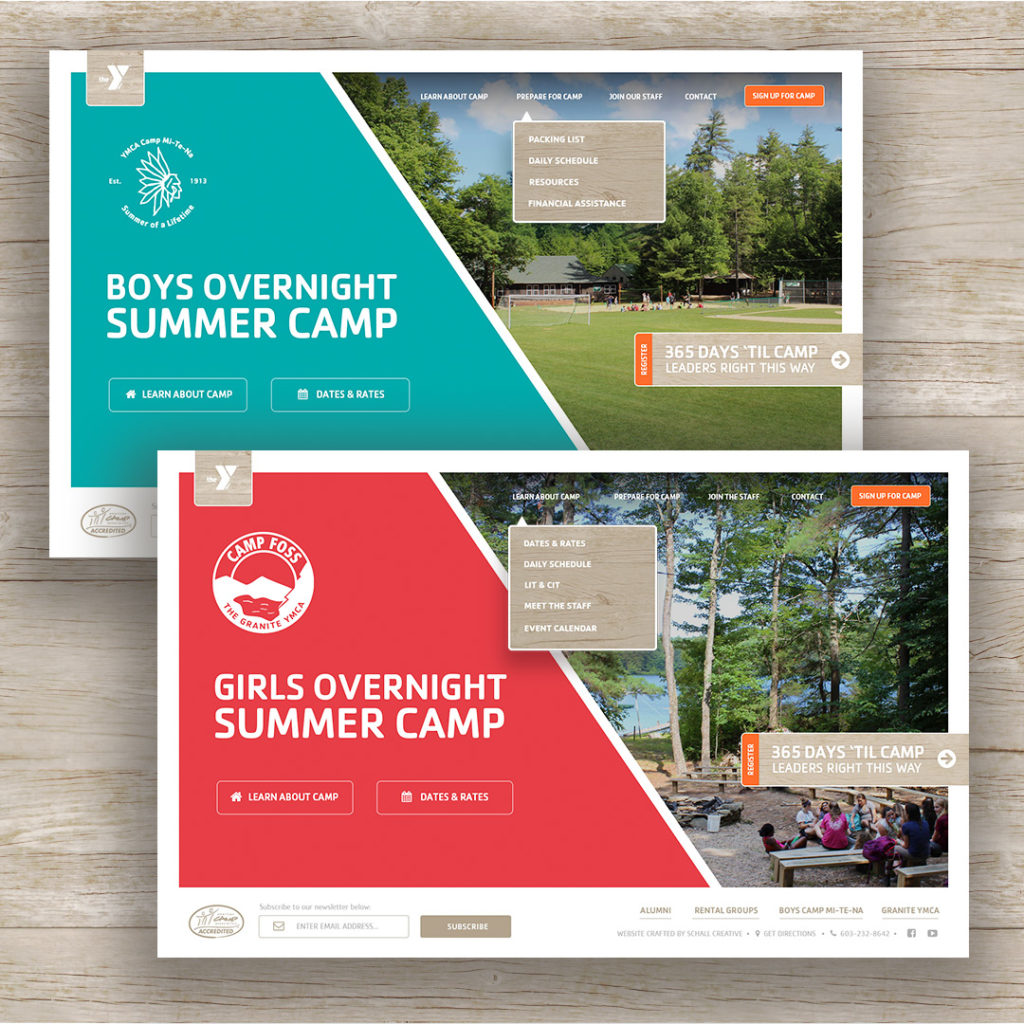
Here are some of the website improvements made for both YMCA Camp websites.
1.) Navigation Menu
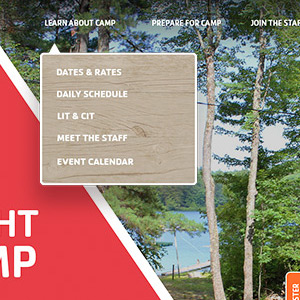
In the previous website version, the main menu was hidden for desktop and mobile devices. It would display after the user clicked the hamburger icon menu located at the top right corner.
This time around we wanted to save our desktop users that extra click to view the main menu. In addition, the entire information architecture was reevaluated. New web sections were introduced and page titles were addressed to help visitors find the information they were looking for whether it being a parent, camper or staff member.
2.) Background Video
After visiting both camps in-person, it was apparent how different the experience was at an all girl camp and all boy camp. By including a background video on the home page, we were able to ensure that the first impression for our online visitors delivered that unique culture and personality of each camp.
3.) Online Application Forms
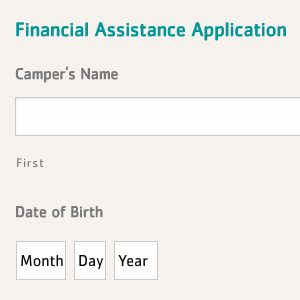
After conducting our audit, it was apparent that more and more users were visiting the website on a mobile device. Therefore, this time around we introduced more online forms so that CIT applicants or Financial Assistance didn’t rely solely on a PDF. By providing the option, we save time for our users and avoid any frustrations for those that are in need of assistance or wish to be part of the camp staff.
4.) Manageable Countdown
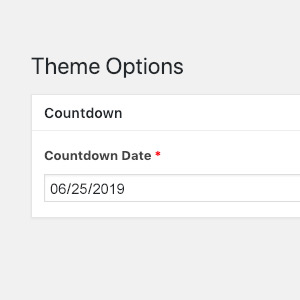
It’s important to us for assigned YMCA staff members, such as marketing managers, to have the ability to update copy and images at anytime without being concerned of breaking the layout.
The countdown feature keeps everyone on schedule and needed to be updated once a year. Therefore, a custom setup was built and added to their WordPress admin portal so that staff was able to update the countdown date without needing to know code.
5.) Mobile Menu Navigation
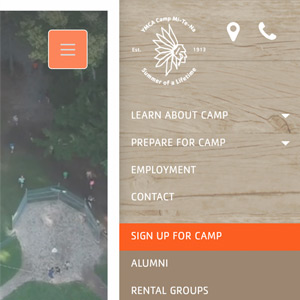
Last but not least, the mobile menu navigation experience went through a revamp. Mobile visitors now have an immediate access to call the camp and/or get directions. Main sections were simplified and helpful arrows trigger animated accordions to dropdown and display more information to access subsections.
Research Doesn’t End Here
Even after the new website launch we started discovering new needs by our visitors. As long as we stay in touch with how the website is being used, we can be ahead the game in getting somewhat close to a perfect website.
Stay agile.
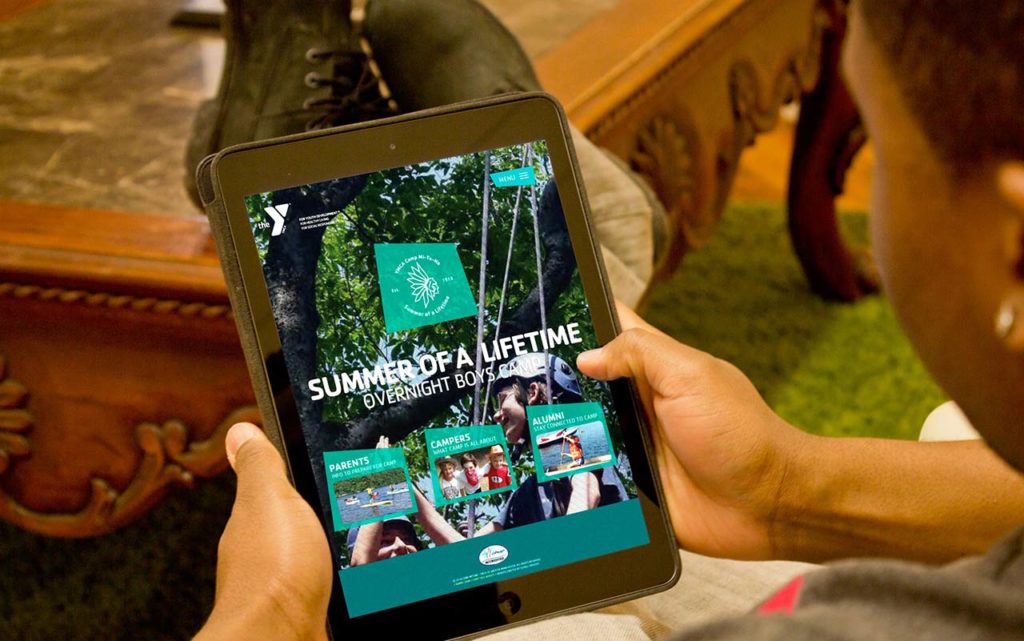
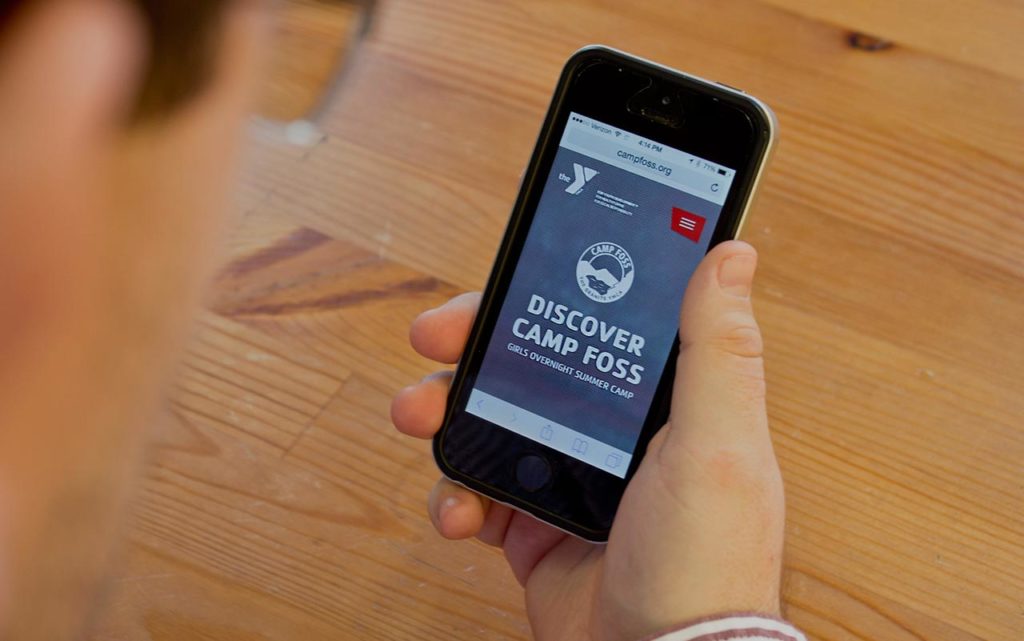

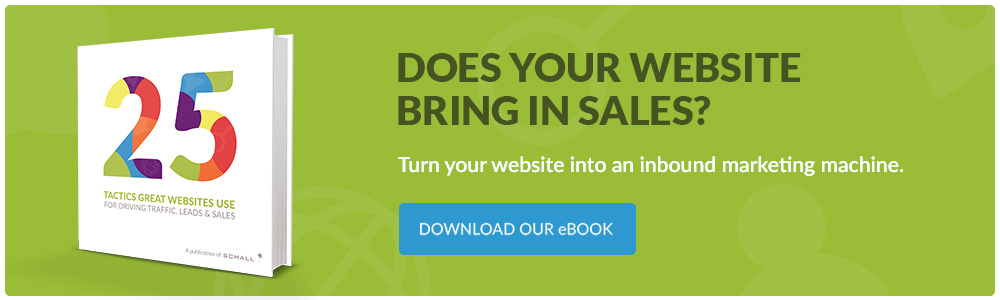

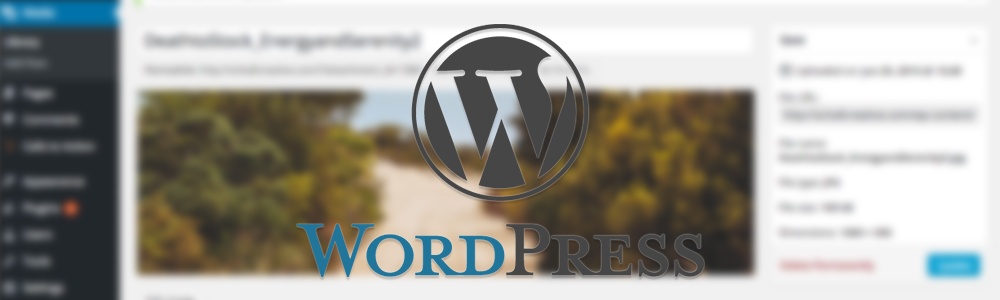
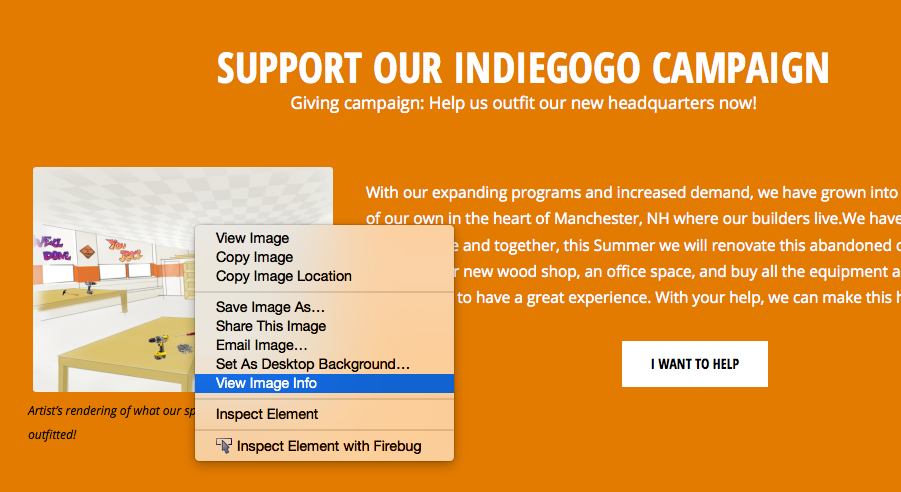
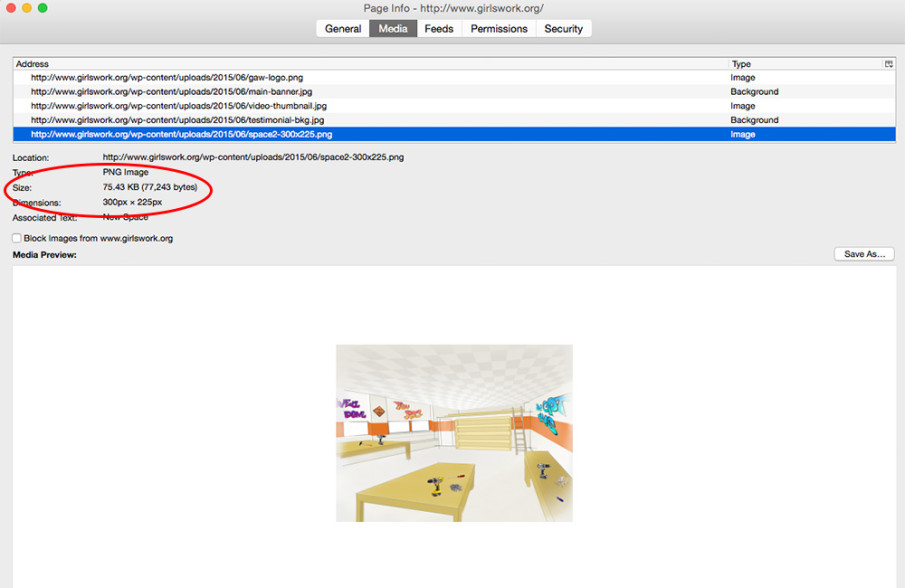
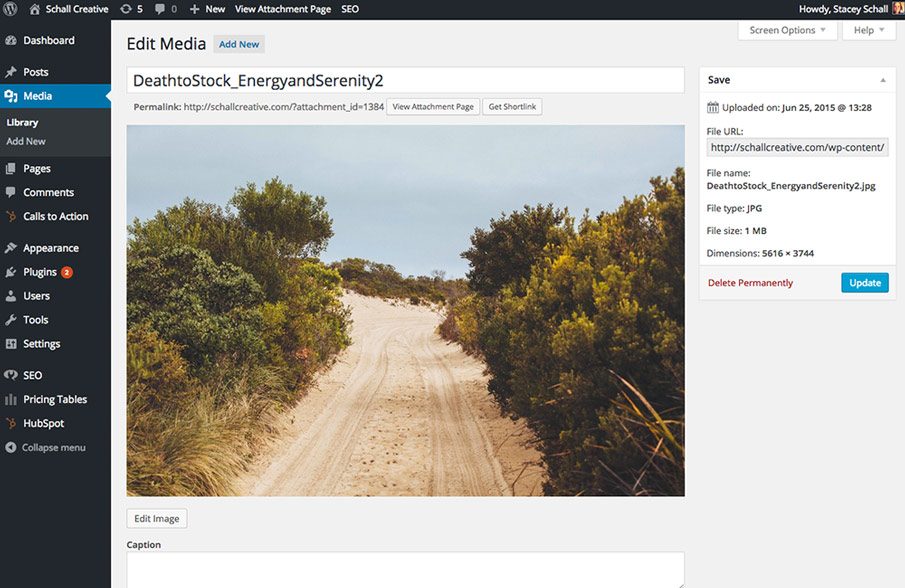
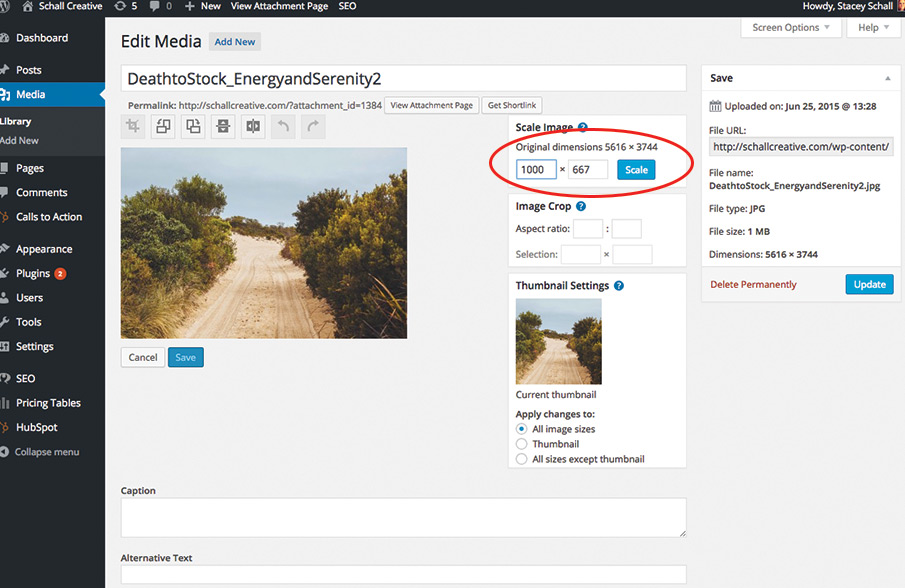
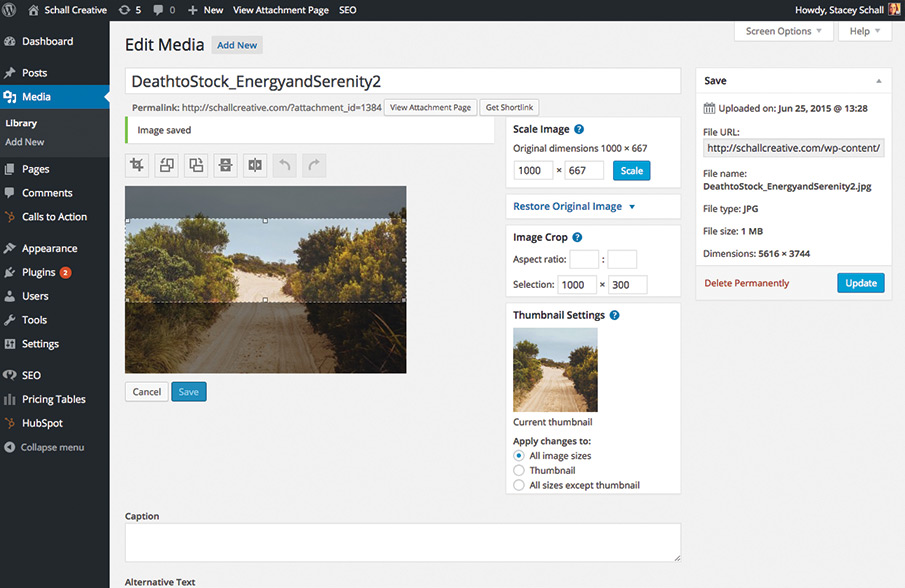
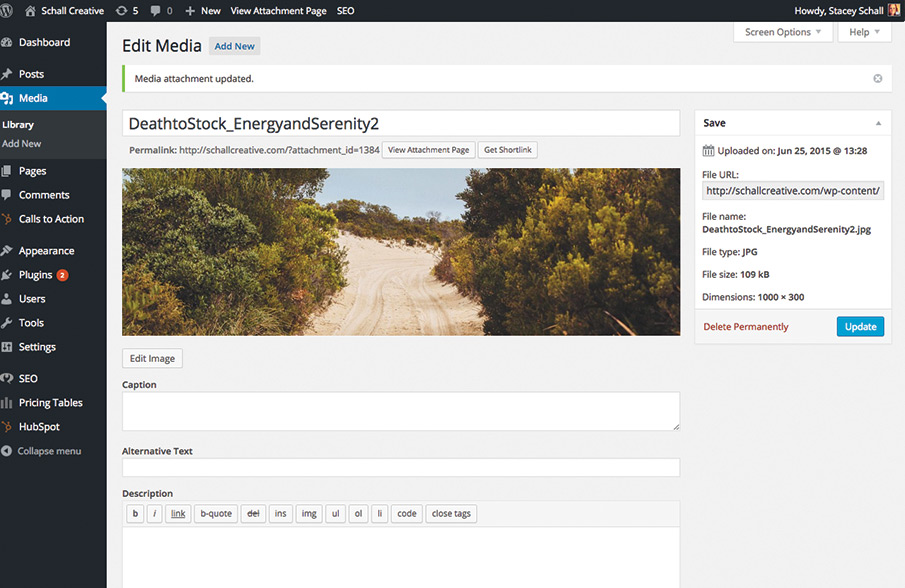
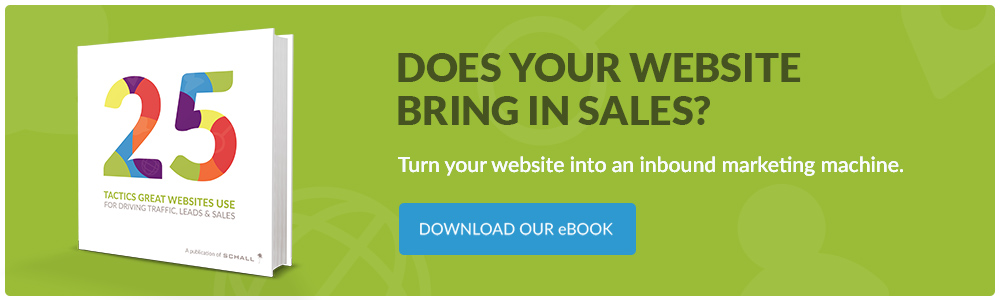
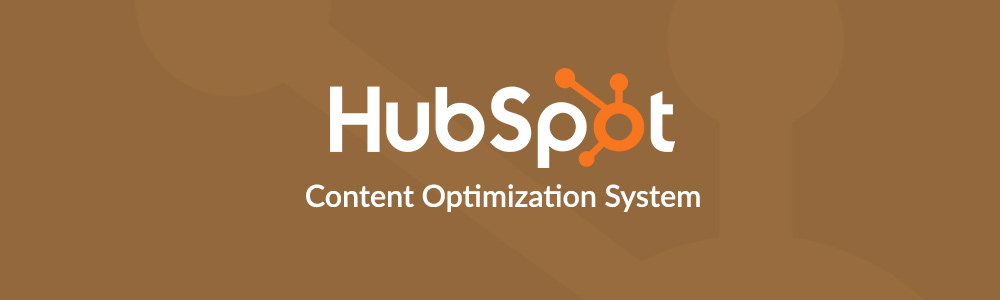
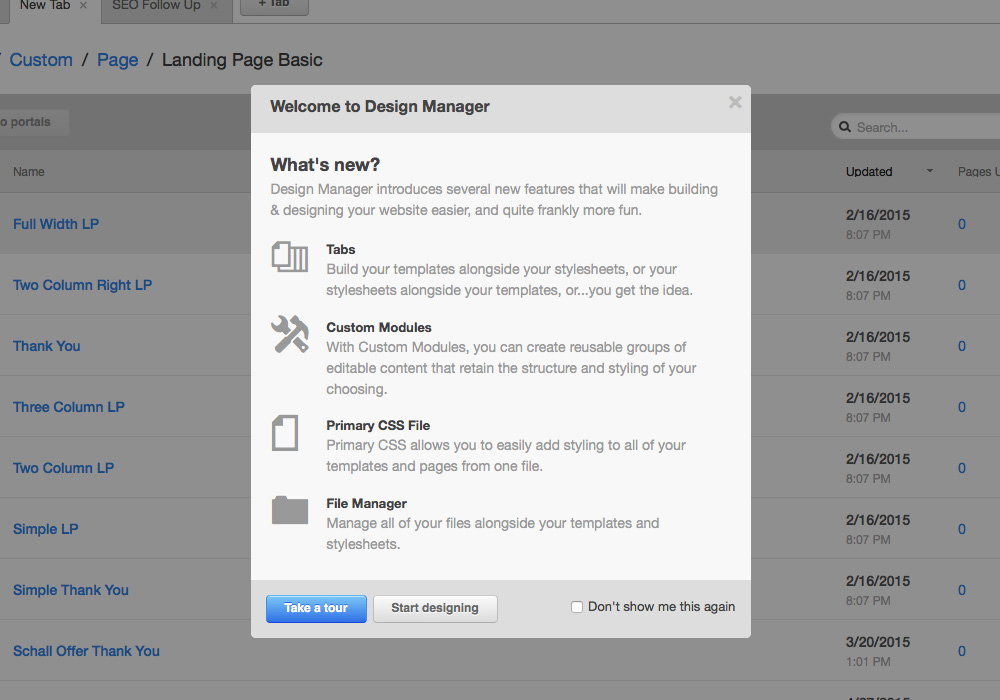
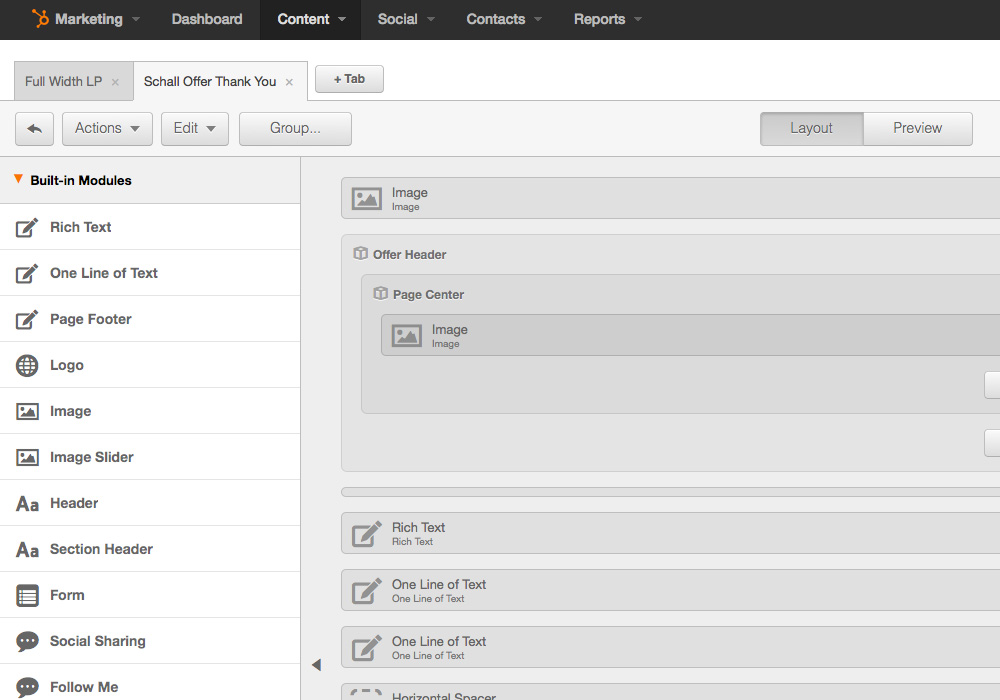
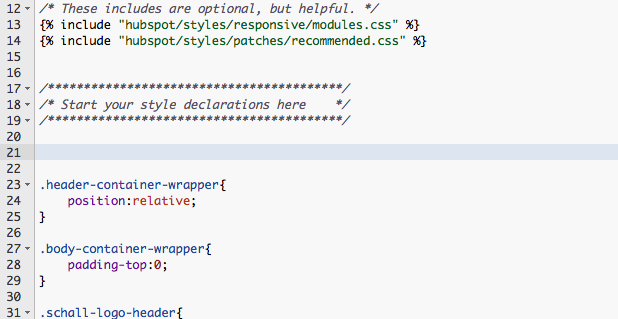
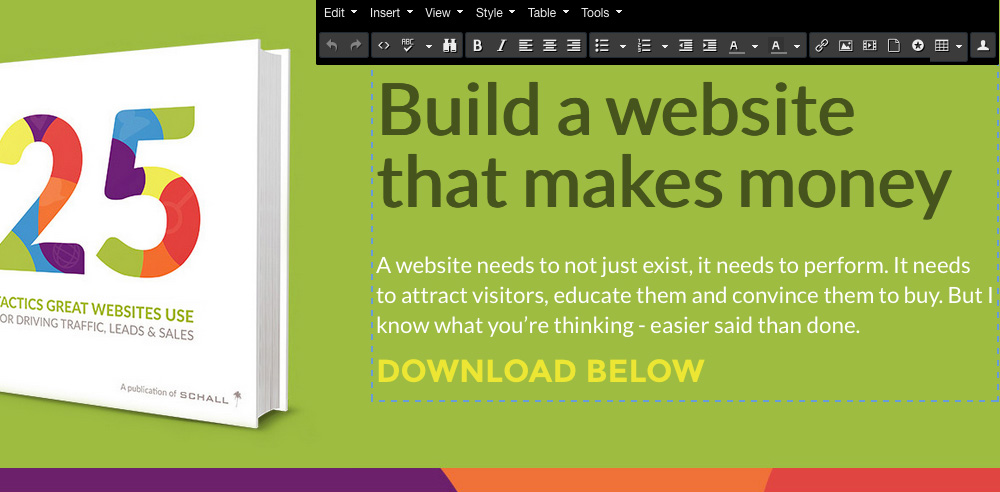
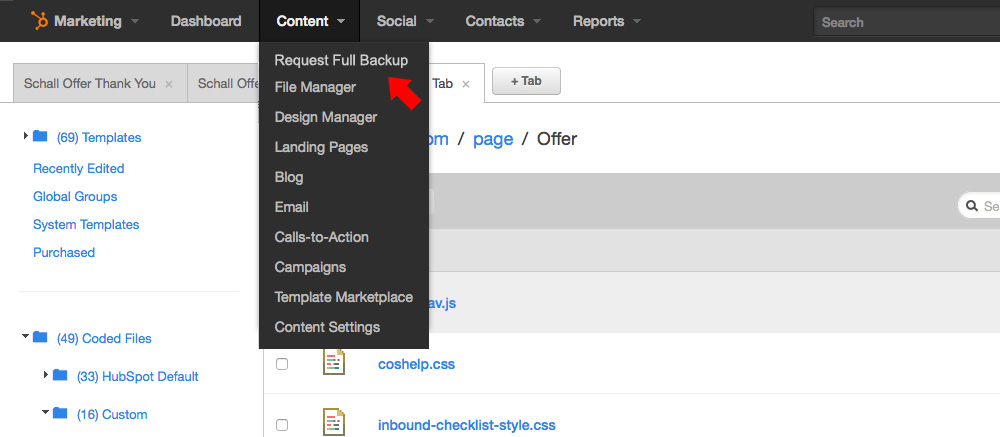

Recent Comments